Manual #
Introduction #
My Home Battery is a small app to monitor and control a home battery. Currently only one type of battery is being supported by it. This is the “Sessy” battery, a product of the Dutch company Charged. More details about the battery can be found at www.sessy.nl
Features #
The app communicates directly with the battery via the local network. It can display the current status and strategy. Via the app the battery can also be switched into different modes.
Home screen #
The home screen contains cards of known batteries with the status of each of them.
Below is a screenshot of an example with one battery. It is possible to add multiple batteries.
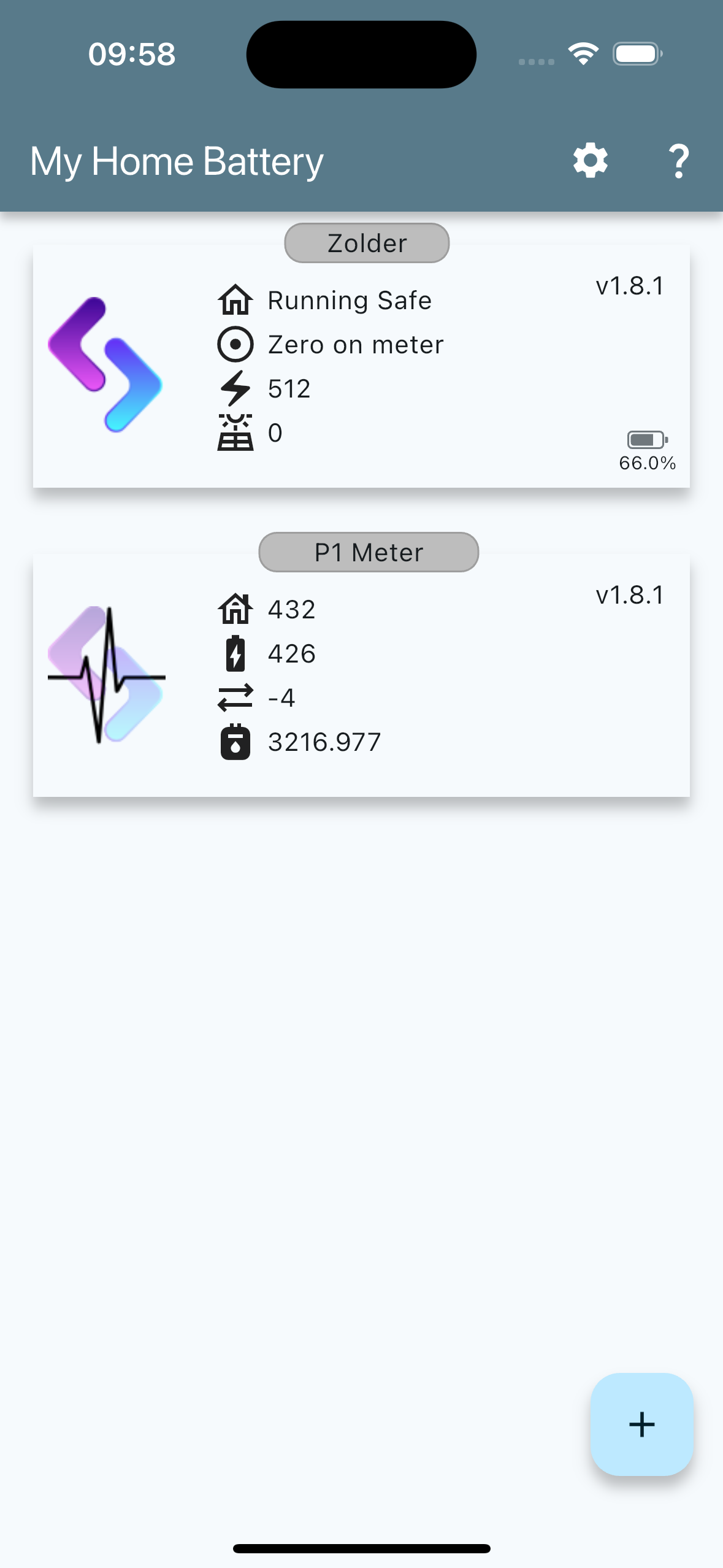
Home screen
Detail screen #
The detail screen contains the same information as shown in the Home screen plus some controls.
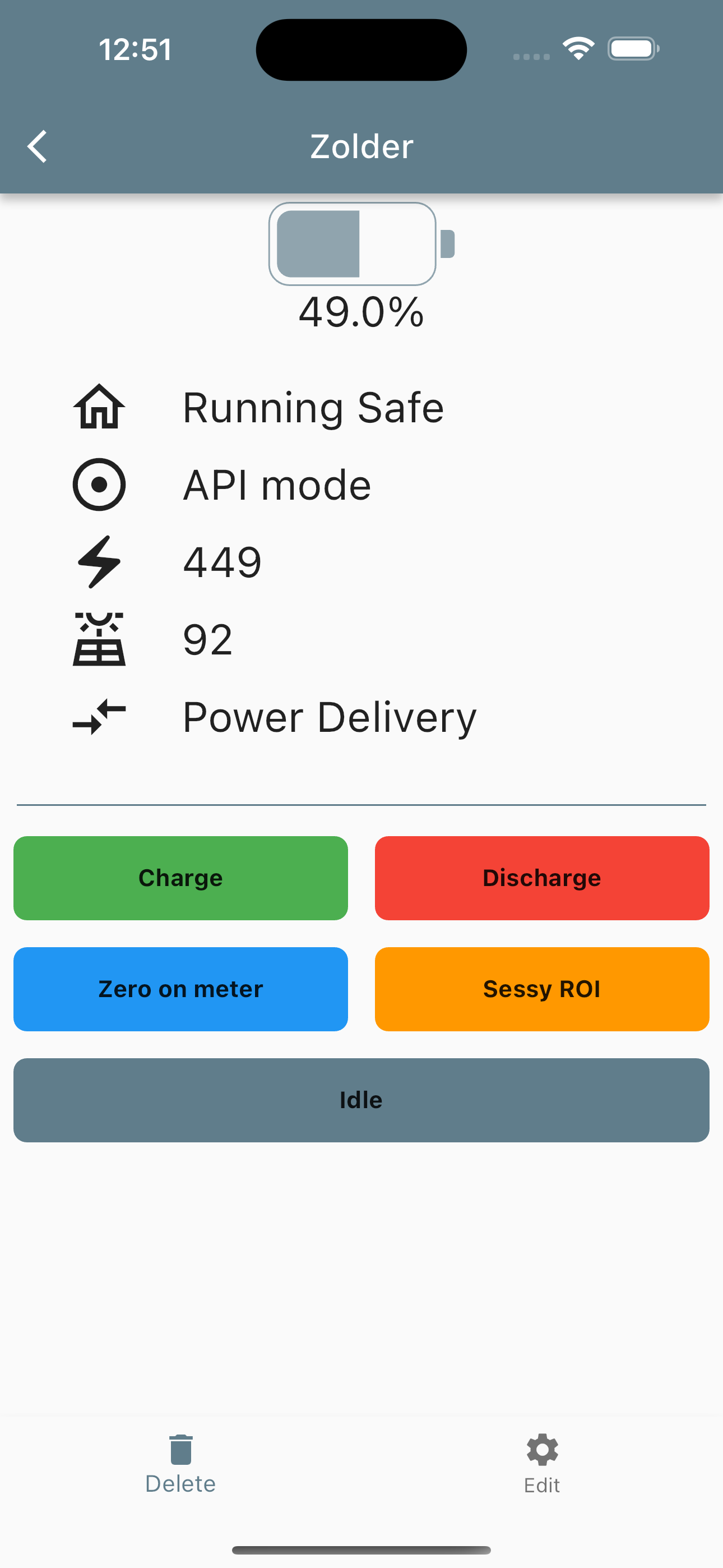
Detail screen
- The charge button tells the battery to start charging. This will be done with a value specified in the advanced settings for the battery (see: Edit Battery)
- The discharge button tells the battery to start discharging. This will be done with a value specified in the advanced settings for the battery (see: Edit Battery)
- The zero on meter button tells the battery to switch to the “Zero on the meter” mode. In this mode the battery will try to compensate for the home usage so the end result is zero usage from the net.
- The Sessy Roi button tells the battery to switch to the “Dynamic pricing” mode. Within this mode the battery charges when prices are low and delivers energy during high prices.
- The Idle button switches the battery in an Idle mode.
ℹ️ This buttton can be enabled via the advanced battery settings
Edit battery #
Within the edit battery screen you can edit the details of the battery, such as connection information.
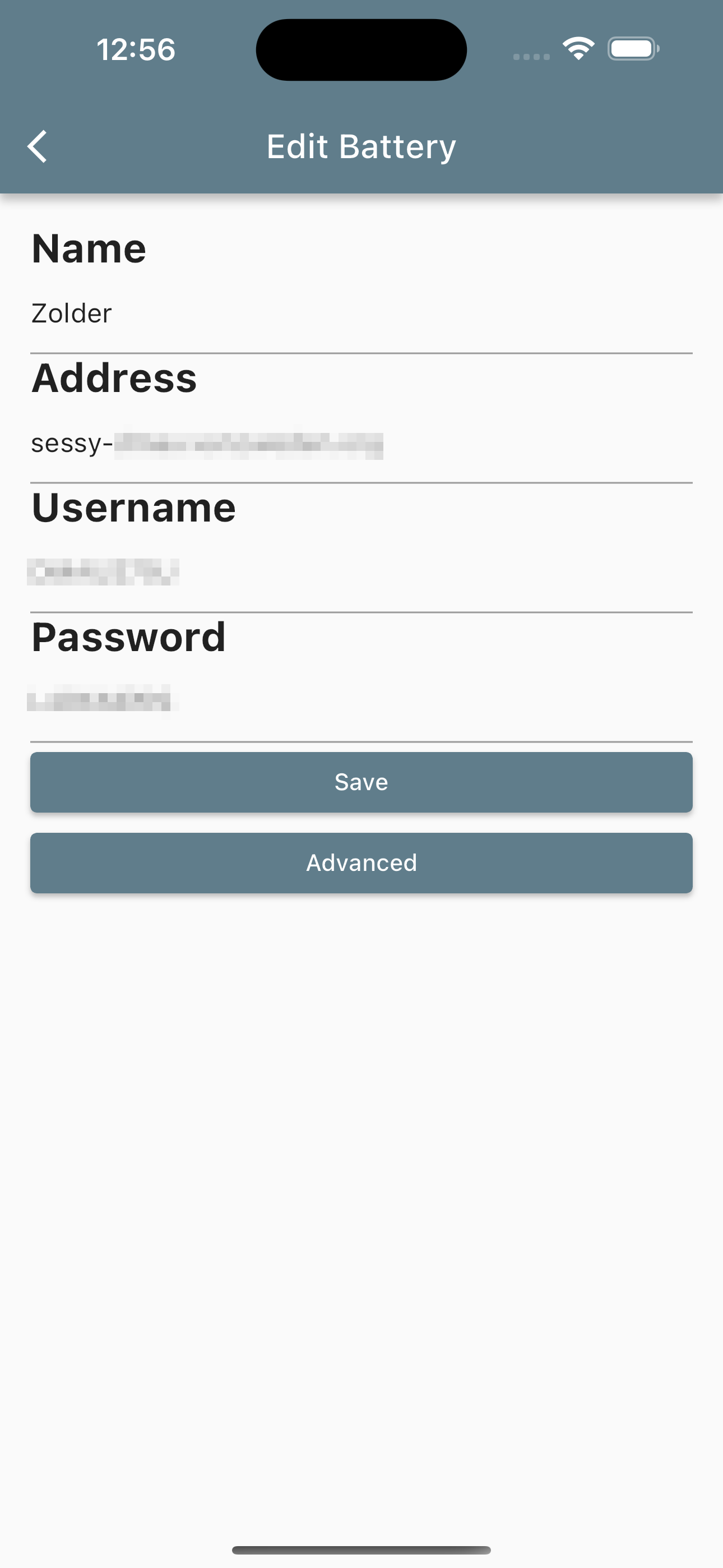
Edit screen
- Name contains a descriptive name for the battery, it’s just for presentation
- Address contains the ip-address/hostname of the controller of the battery
- Username contains the username for the controller (for Sessy you’ll find this at the sticker)
- Password contains the password for the controller (for Sessy you’ll find this at the sticker)
Advanced battery settings #
The battery also has some advanced settings. The advanced button will open a list of extra settings. The following settings are available:
- Show Idle button
Shows or hides the Idle button. On small screens you might need to scroll to have this button completely visible - Charge amount
Amount (in watt) with which the battery will charge when the charge button is pressed - Discharge amount
Amount (in watt) with which the battery will discharge when the discharge button is pressed